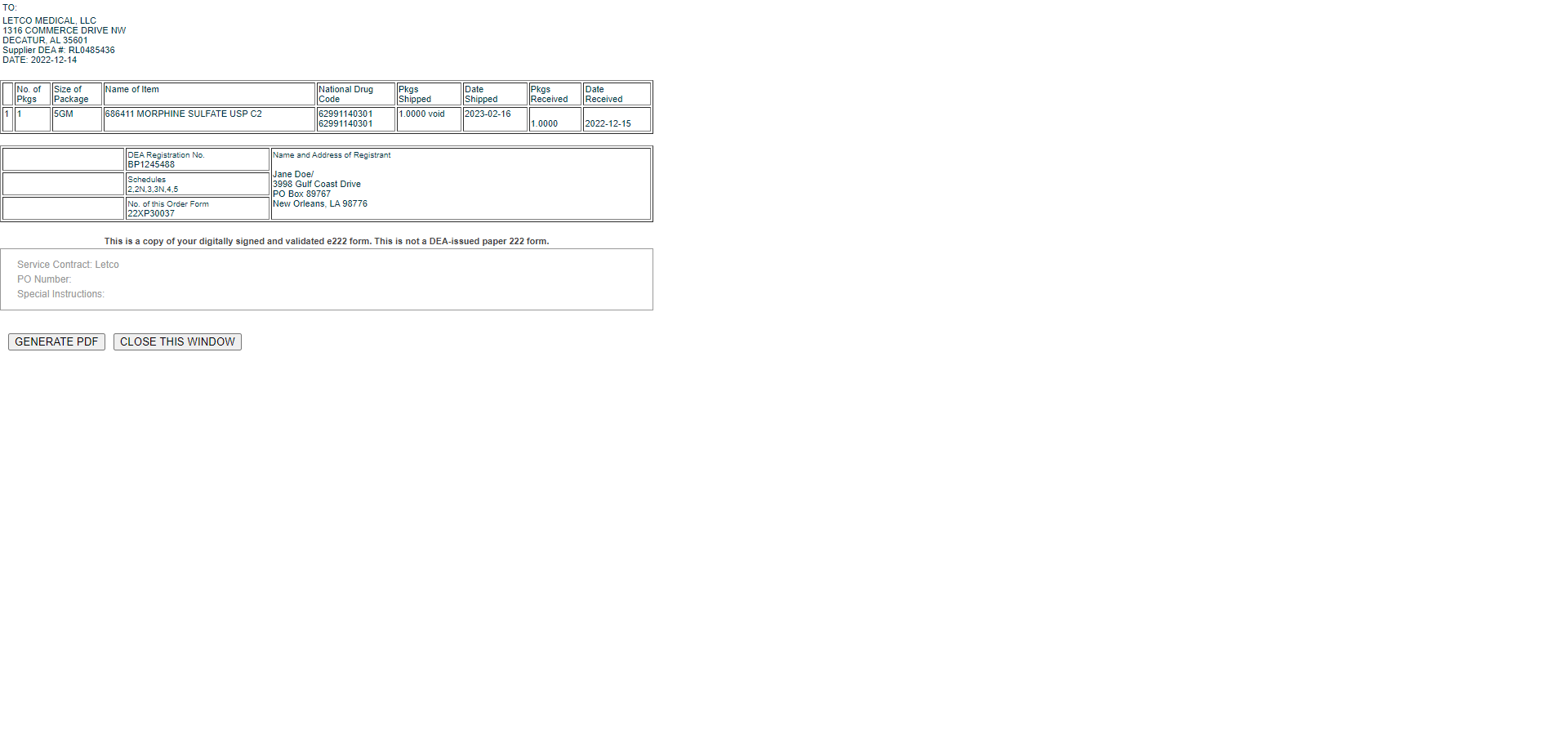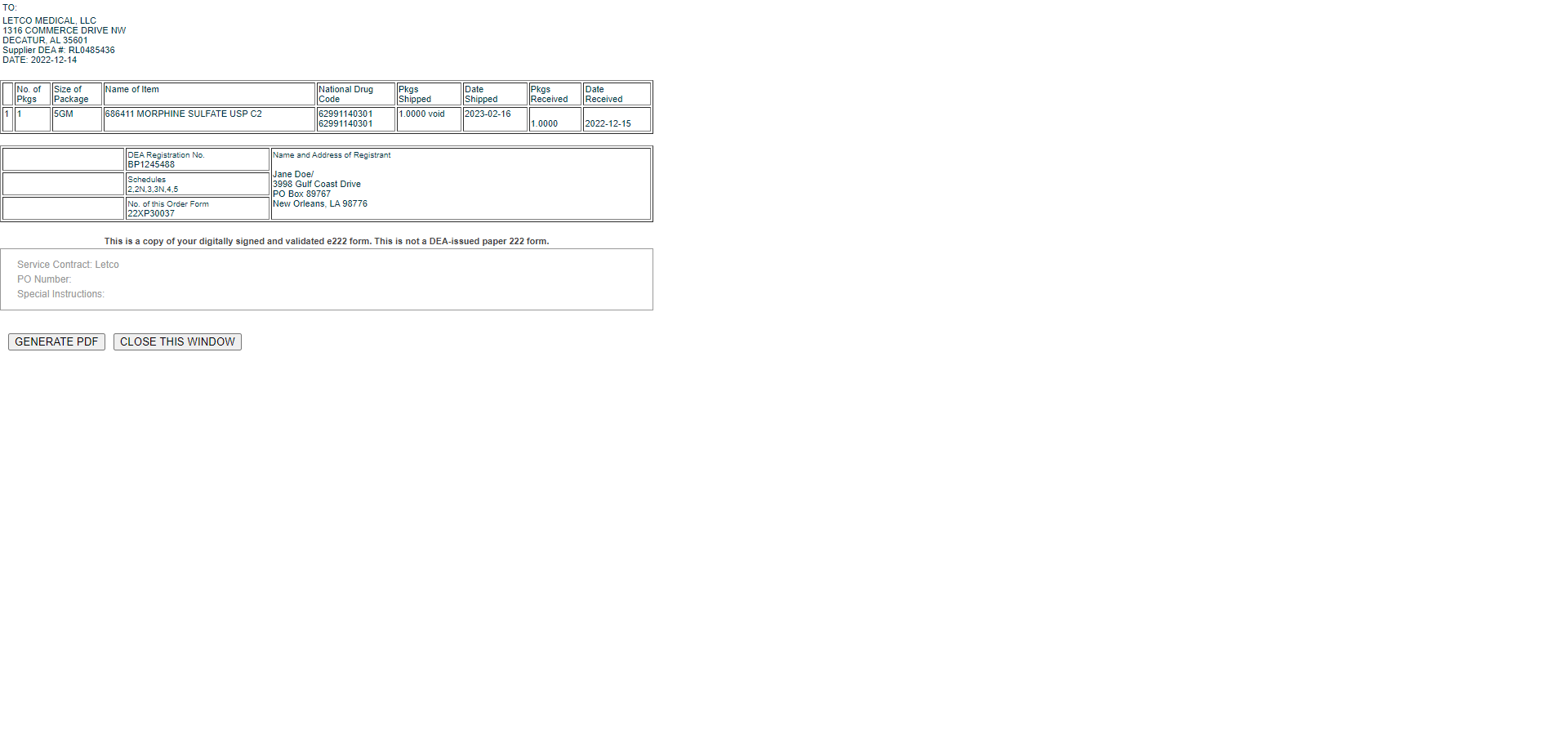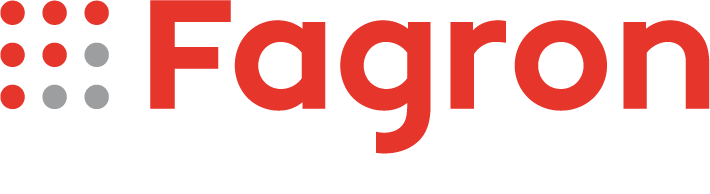Controlled Substance Ordering System (CSOS)
Under the authority of the Controlled Substances Act of 1970, the Drug Enforcement Administration (DEA), Office of Diversion Control (OD) regulates the manufacture and distribution of controlled substances in the United States. This regulatory control is designed to prevent the diversion of legitimate pharmaceutical drugs into illegal channels and to ensure that there is a sufficient supply for legitimate medical uses.
The DEA’s CSOS program allows for secure electronic controlled substances orders without having to complete the supporting paper DEA Form 222. Using a technology called PKI, CSOS requires each individual purchaser to enroll with the DEA to acquire a CSOS digital certificate.
Letco (by Fagron) is the holder of the Fagron Controlled Substance Ordering System (CSOS.)
If you ordered Schedule II items from Fagron via the CSOS platform prior to June 1st, you will be required to create a new username and password on the Express 222 website. Please contact Customer Service at (800) 423 6967 with any questions.
Using CSOS provides many benefits to our customers, including:
- Ordering Freedom: CSOS transactions are the only allowance for electronic ordering of Schedule I and II controlled substances, but may also be used for Schedule III-V substances. Additionally, CSOS has no line item limit for a single order.
- Faster Transactions: CSOS Certificates contain the same identification information as DEA Form 222, allowing for timely and accurate validation by the supplier. Faster transactions allow for just-in-time ordering and smaller inventories.
- Accurate Orders: CSOS reduces the number of ordering errors.
- Decreased Cost: Order accuracy and decreased paperwork result in a lower transaction cost.
How do I Sign Up?
Before you can use Letco’s CSOS to order Schedule II items from Fagron, you must first obtain a CSOS Certificate from the DEA.
A CSOS Certificate is a digital identity issued by the DEA and is the digital equivalent of the identification information contained on a DEA Form 222.
Log onto the DEA’s e-commerce website and follow the on-screen instructions.
If you have additional questions or concerns, the DEA offers the following support, Mondays through Fridays from 8:00 AM through 8:00 PM (Eastern Time):
- Web: DEA E-Commerce Support
- Phone: 1-877-DEA-ECOM (1-877-332-3266) toll-free
How Long Will it Take to Receive my CSOS Certificate?
You should receive your CSOS Certificate activation notice within thirty days of submitting your complete DEA application package. Incomplete, inaccurate, or invalid application packages will take longer to process and may be denied and returned by the DEA.
Application packages can take up to two weeks to be received by the DEA's CSOS Registration Authority, and then typically take seven to 10 business days to process. If the application is approved, you will receive an activation notice via one or more of the following methods:
- Postal mail: Allow seven to 10 business days for the Activation Notice to arrive; and/or
- E-mail: The DEA sends Activation Notices via email to applicants upon approval.
Electronic Signing of Schedule II Orders
Using special software built into this website and your electronic CSOS Certificate from the DEA, you can electronically ‘sign’ for your order. Also, if your order is placed and signed by 5:00 PM Eastern Time, it will ship the same day.
Remote Certificate Store User Agreement
If your Fagron account is eligible for Schedule II orders, you will have the option to set up CSOS ordering from your Account Dashboard. The 'Upload CSOS Certificate' or 'Update CSOS Certificate' button from the dashboard will route you to the 'Express 222 Remote Certificate Store' Remote Certificate Wizard.
If you have not yet uploaded a certificate, you will be presented with a User Agreement. You must agree to the terms of the User Agreement before you can use CSOS by clicking the ‘I Agree’ button.
User Agreement
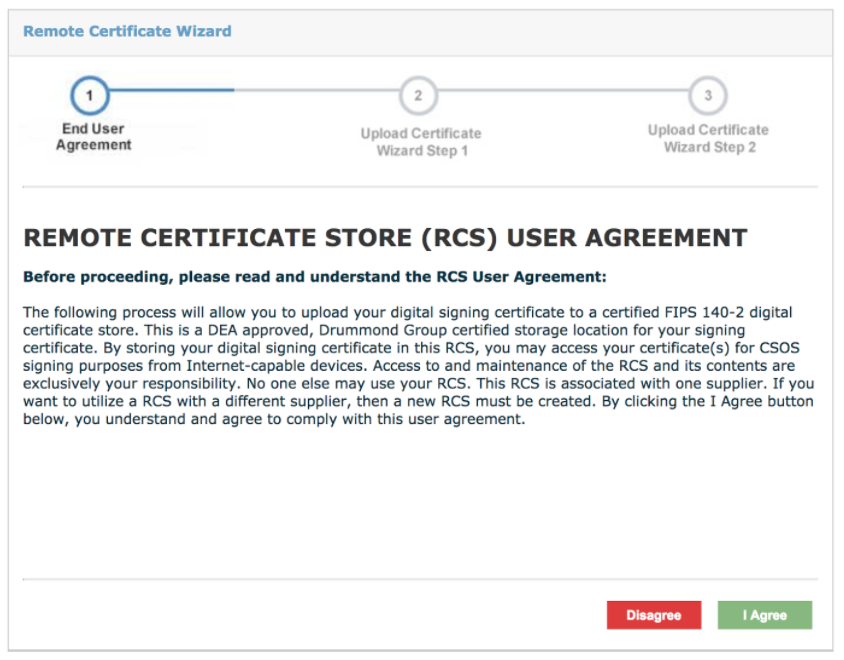
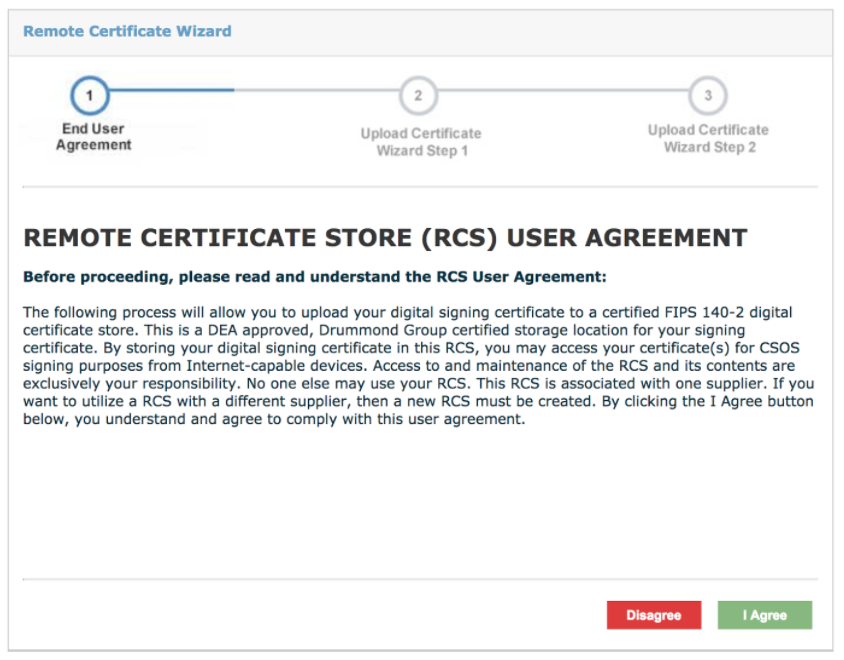
Upload Certificate Wizard Step 1
Once you accept the terms of the User Agreement, you should see a DEA certificate upload selection screen. Click the Choose File button to locate the .pfx or .p12 DEA-issued signing certificate. The system will load the customer DEA number for review. After confirming the DEA number is correct, enter the corresponding certificate password issued by the DEA and click Next.
DEA Number Confirmation
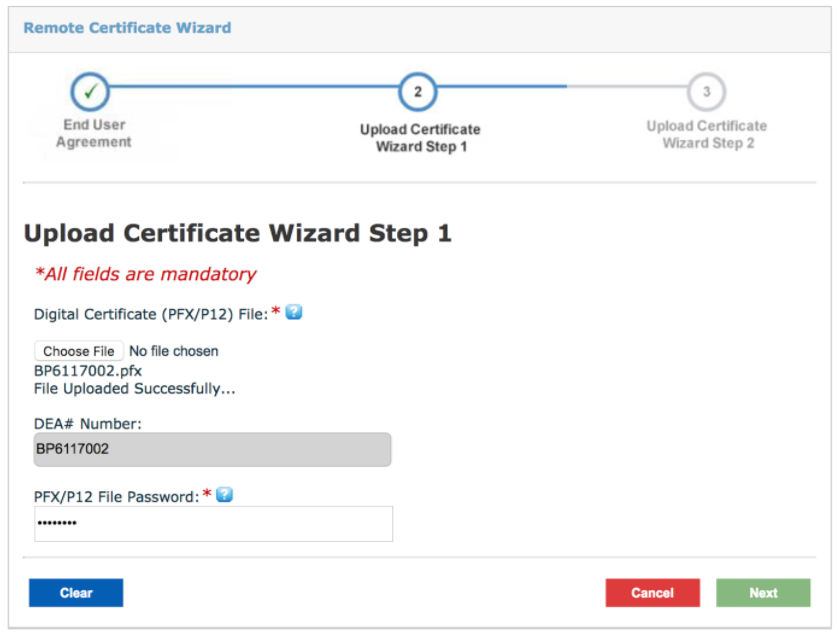
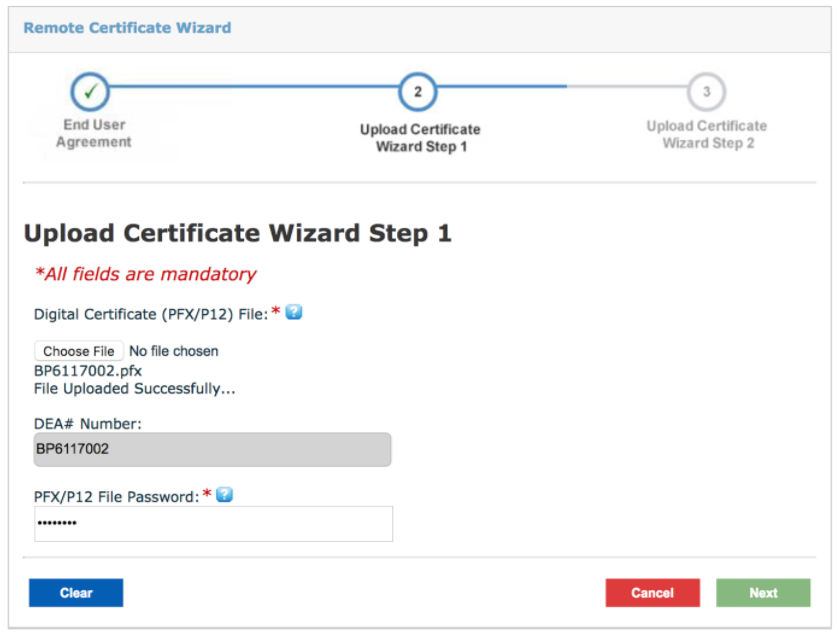
Upload Certificate Wizard Step 2
The final step of the process is creating a new order signing password and security question. The new password will be used to sign future orders and to make changes to certificates stored in the Remote Certificate Store, and it may be different from that used to access the signing certificate or to sign into the Fagron (former Letco) website. The password chosen for the certificate store must meet minimum strength requirements, described by a tooltip shown by hovering over the corresponding ? icon. Enter a new password twice for confirmation, then choose a security question and answer for password reset purposes. When complete, click the Finish button.
Creating Your Password
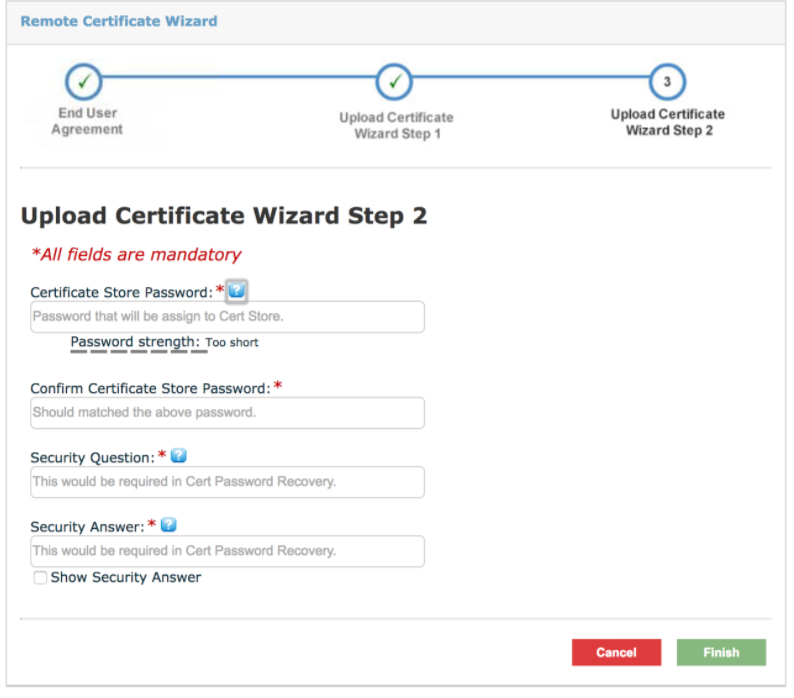
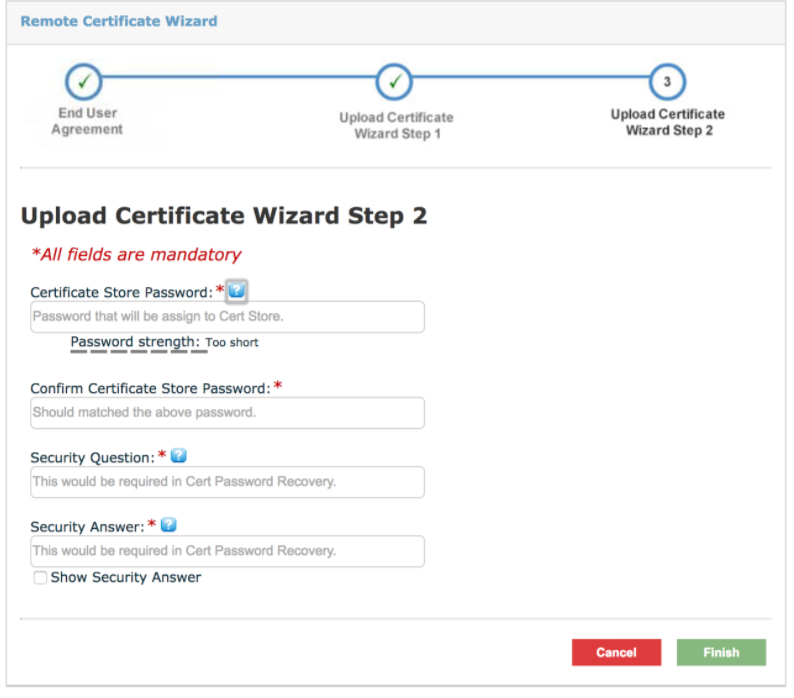
Certificate Updates
Customers may also visit the Certificate Store at any time to manage stored certificates by visiting My Account -> Dashboard, and clicking the Update CSOS Certificate link in the Schedule II Orders panel:
Manage Your Stored Certificates
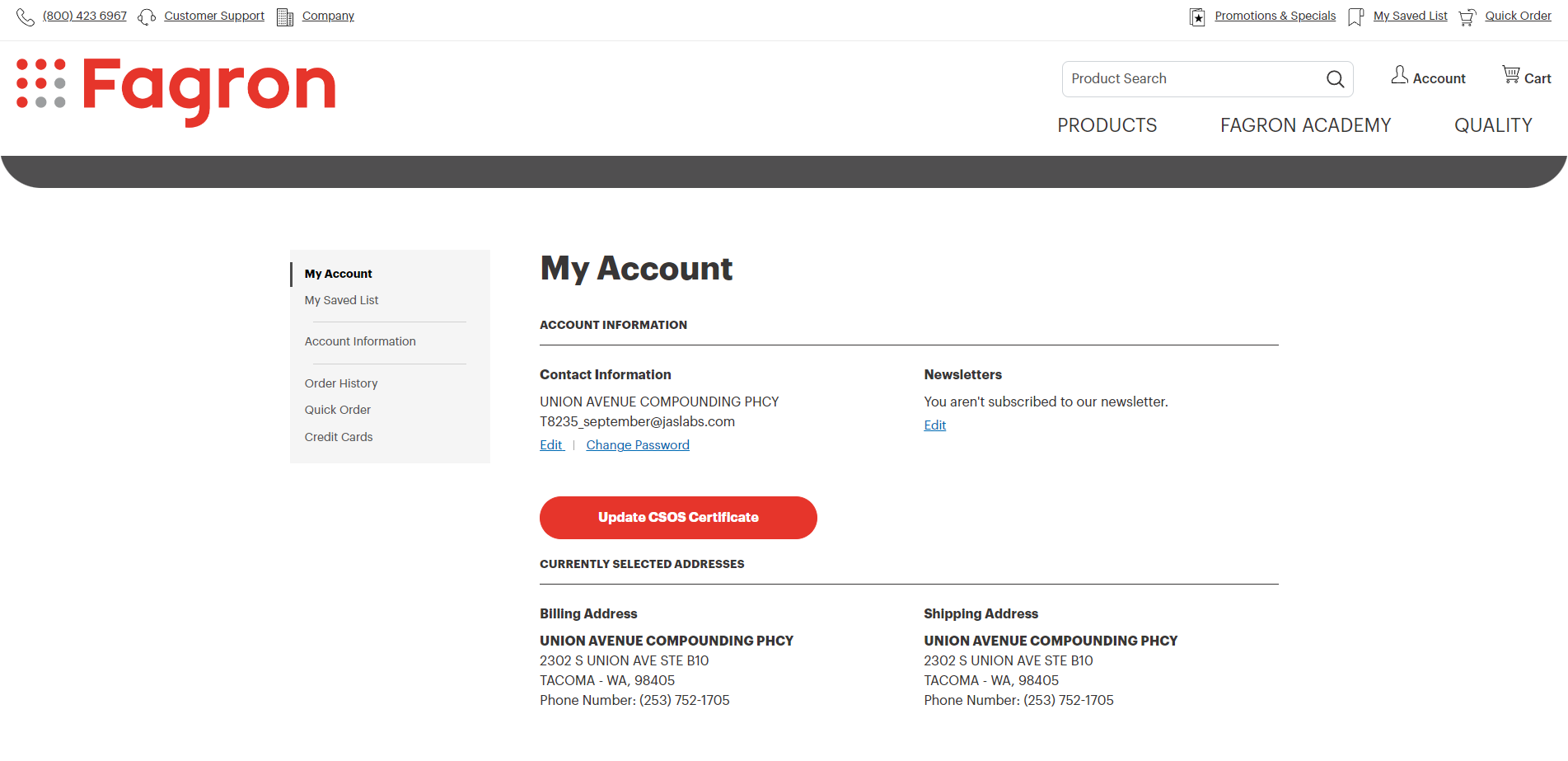
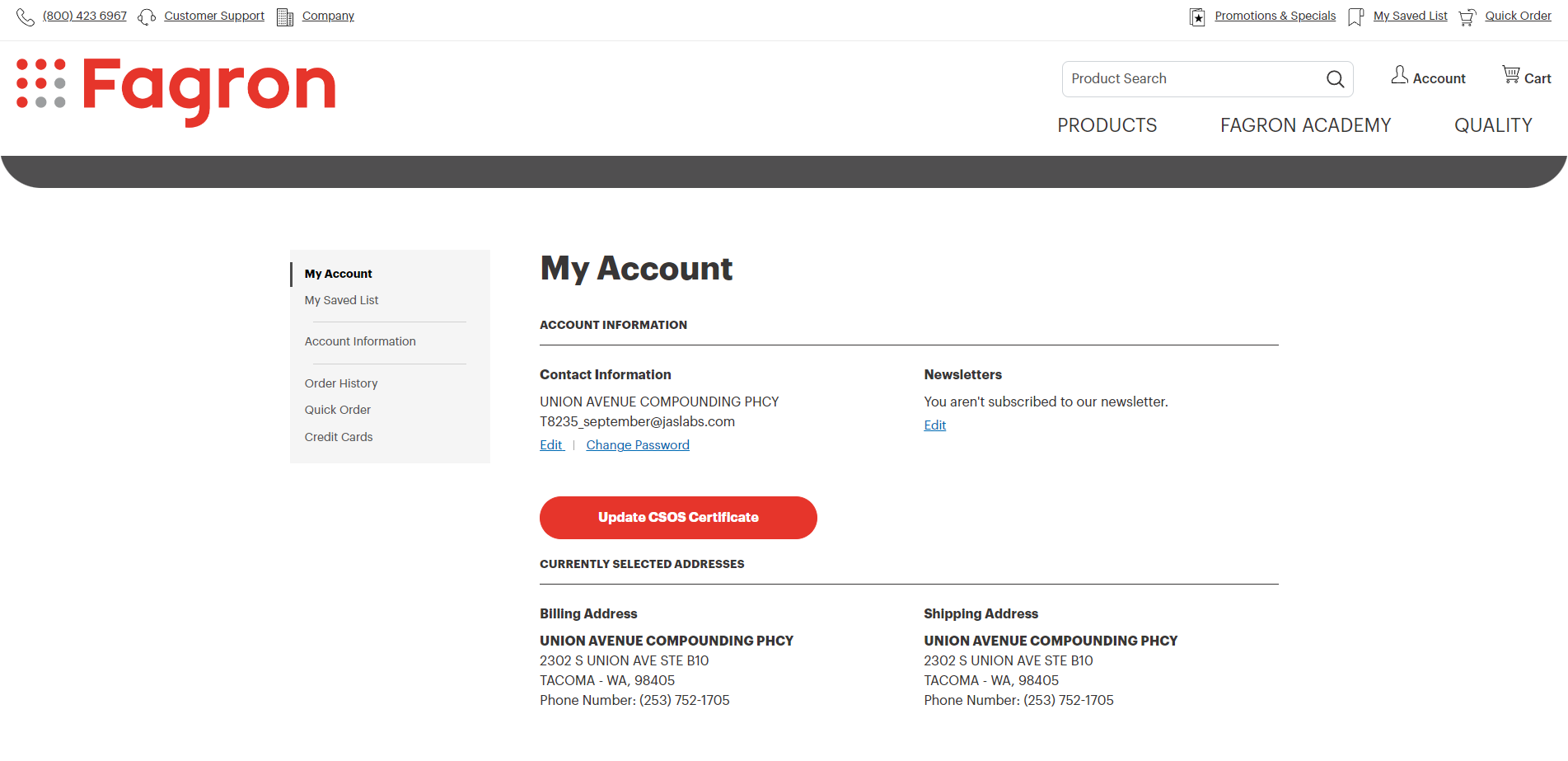
Order Signing
Certificate Store Password Prompt
The order signing page displays the order to be signed in the background while prompting for a Certificate Store Password. Customers should enter the password selected in the Upload Certificate Wizard Step 2.
Password Prompt Screen
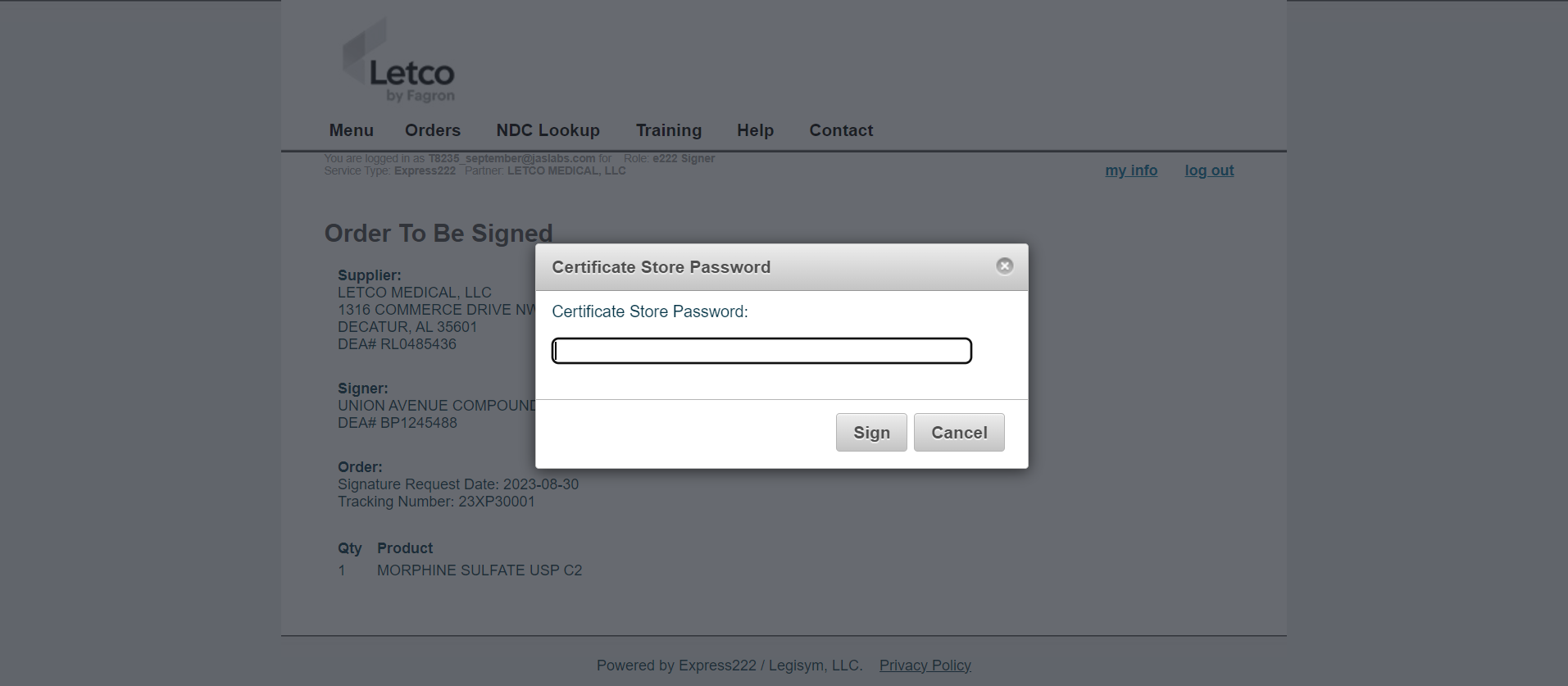
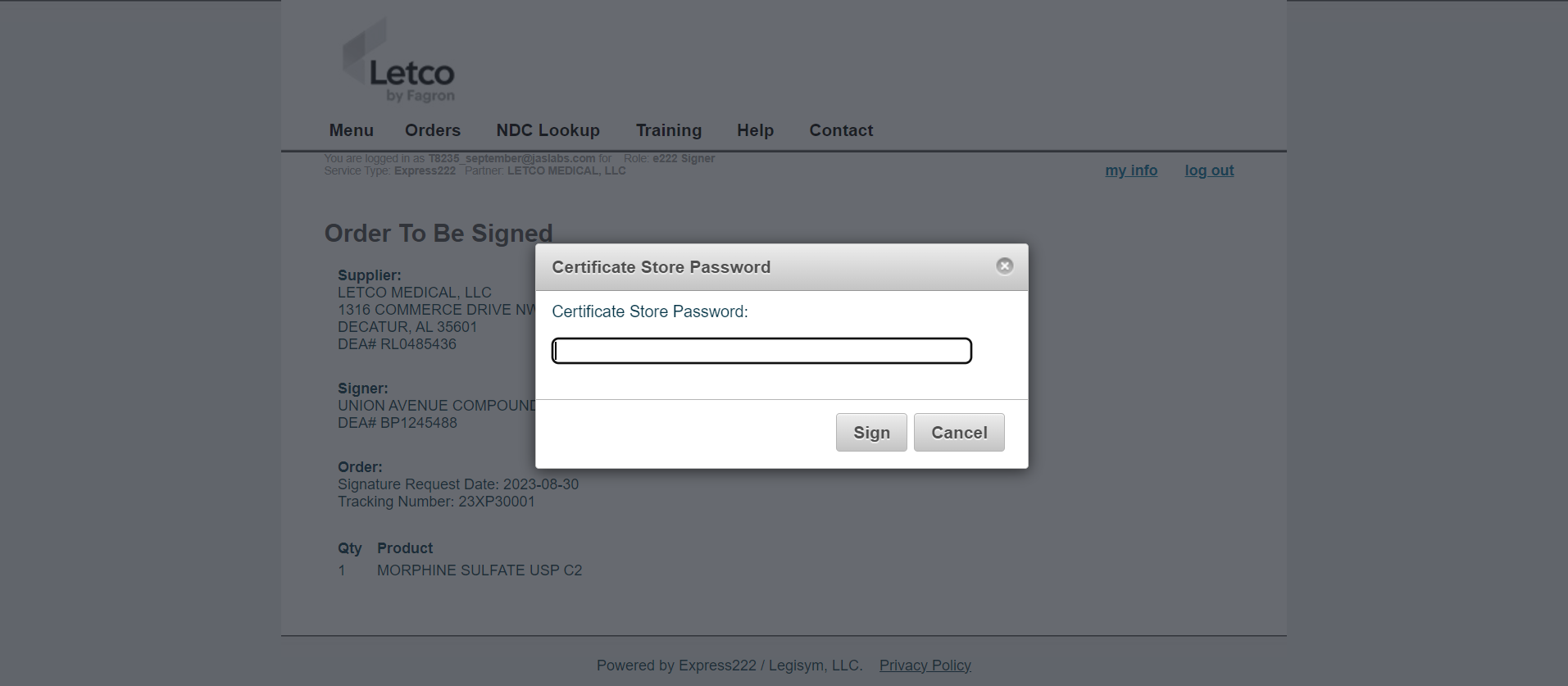
Order Confirmation
After successfully signing the order, the system routes to an order confirmation page, which provides links to view the e222 form and to visit the CSOS Order History page.
Order Confirmation Page
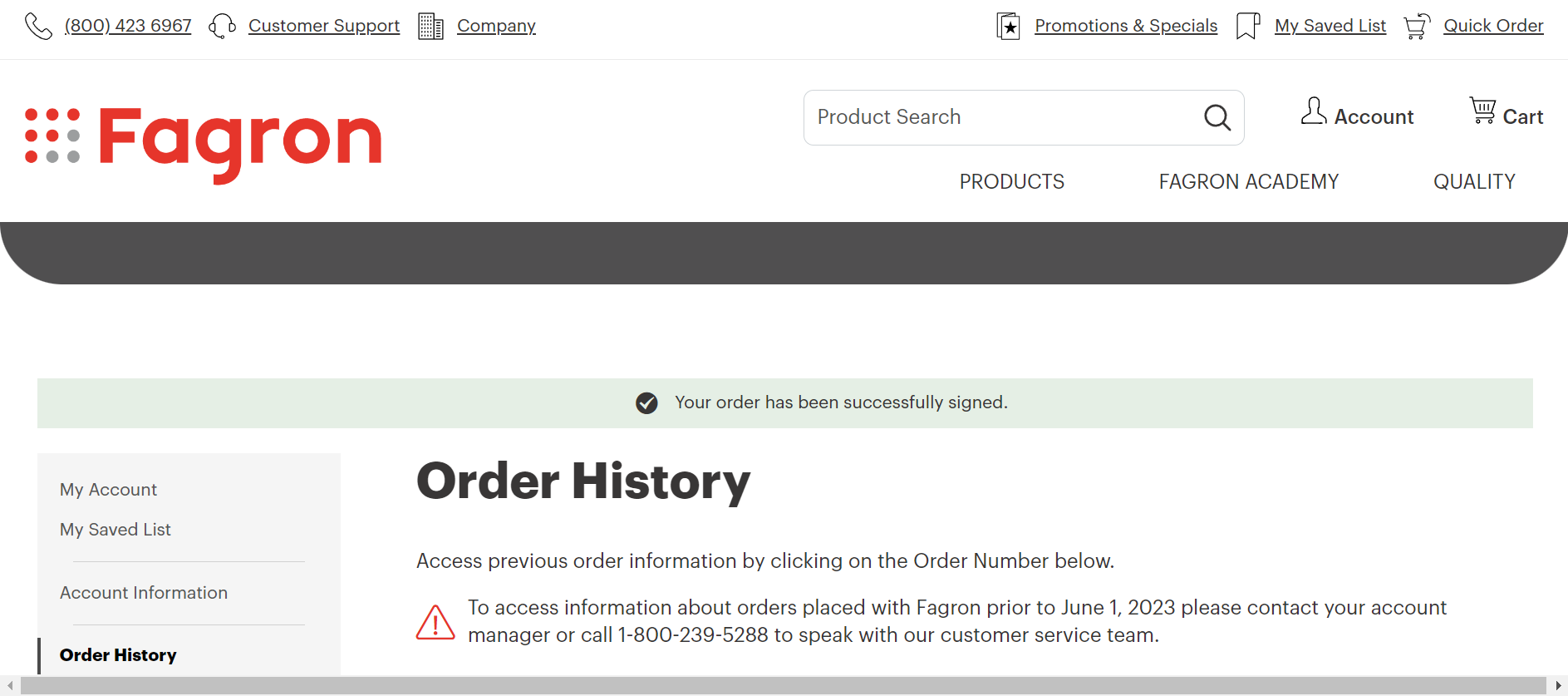
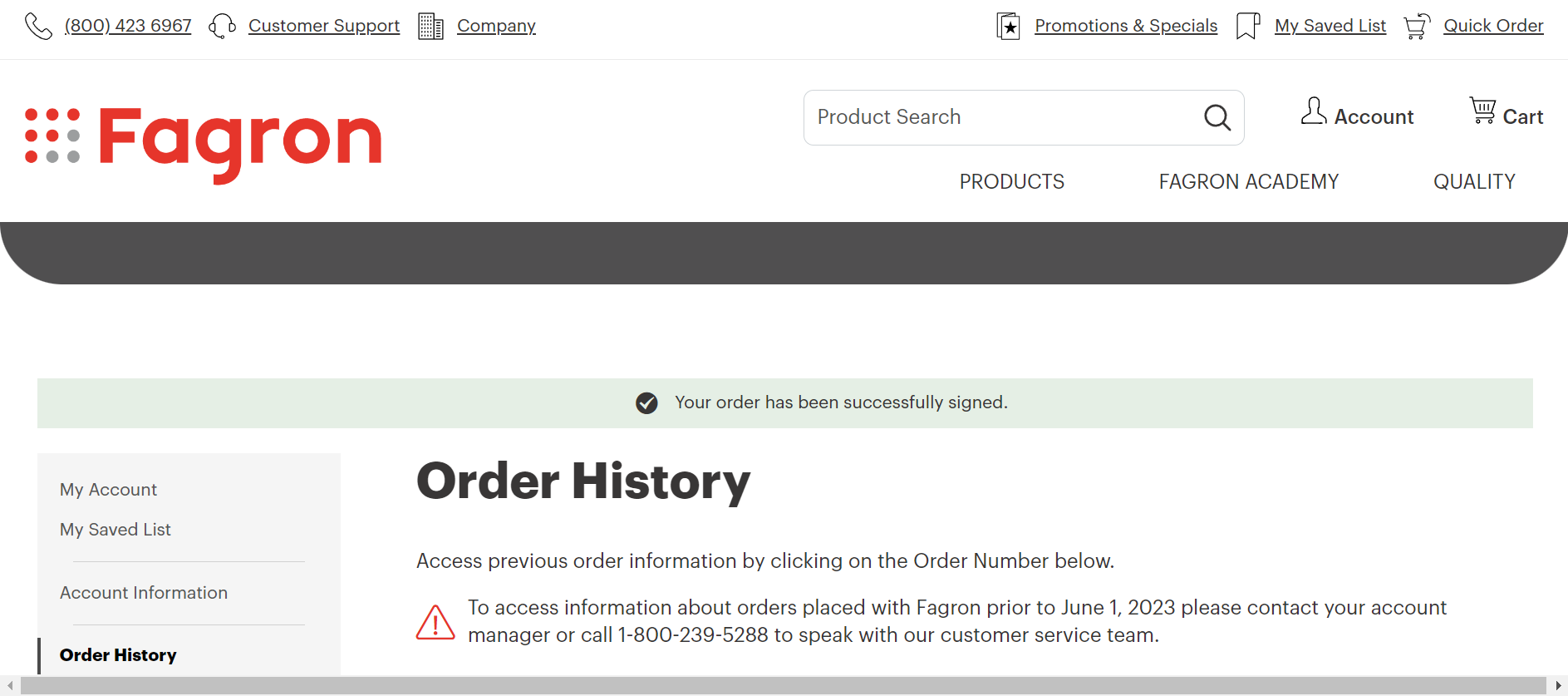
CSOS Order History Page
Customers may view completed orders and pending orders on the CSOS Order History page under My Account.
This section displays successfully signed CSOS orders, with links to order details, the e222 form, and after orders are shipped, receipt confirmation.
CSOS Completed Orders
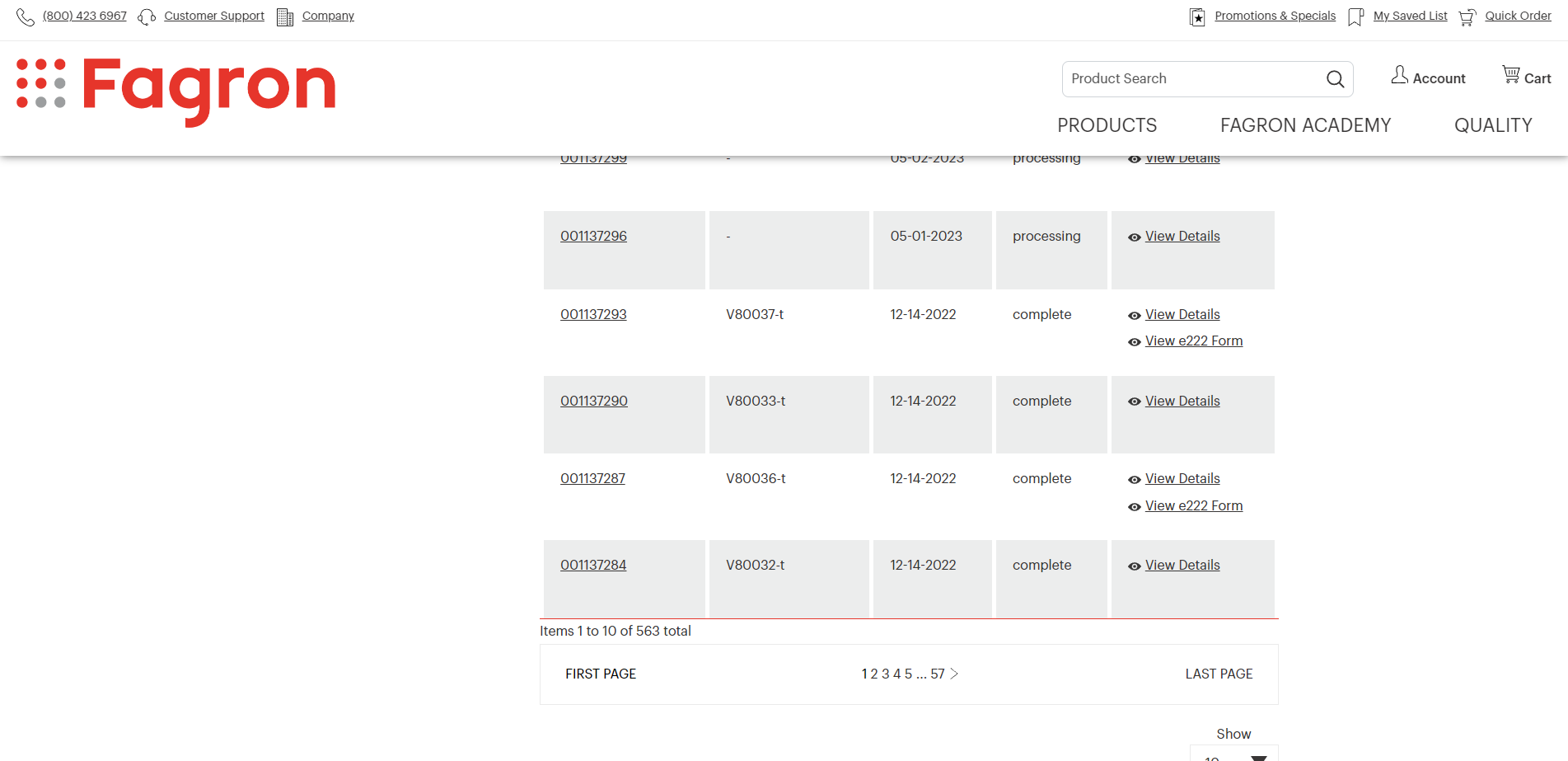
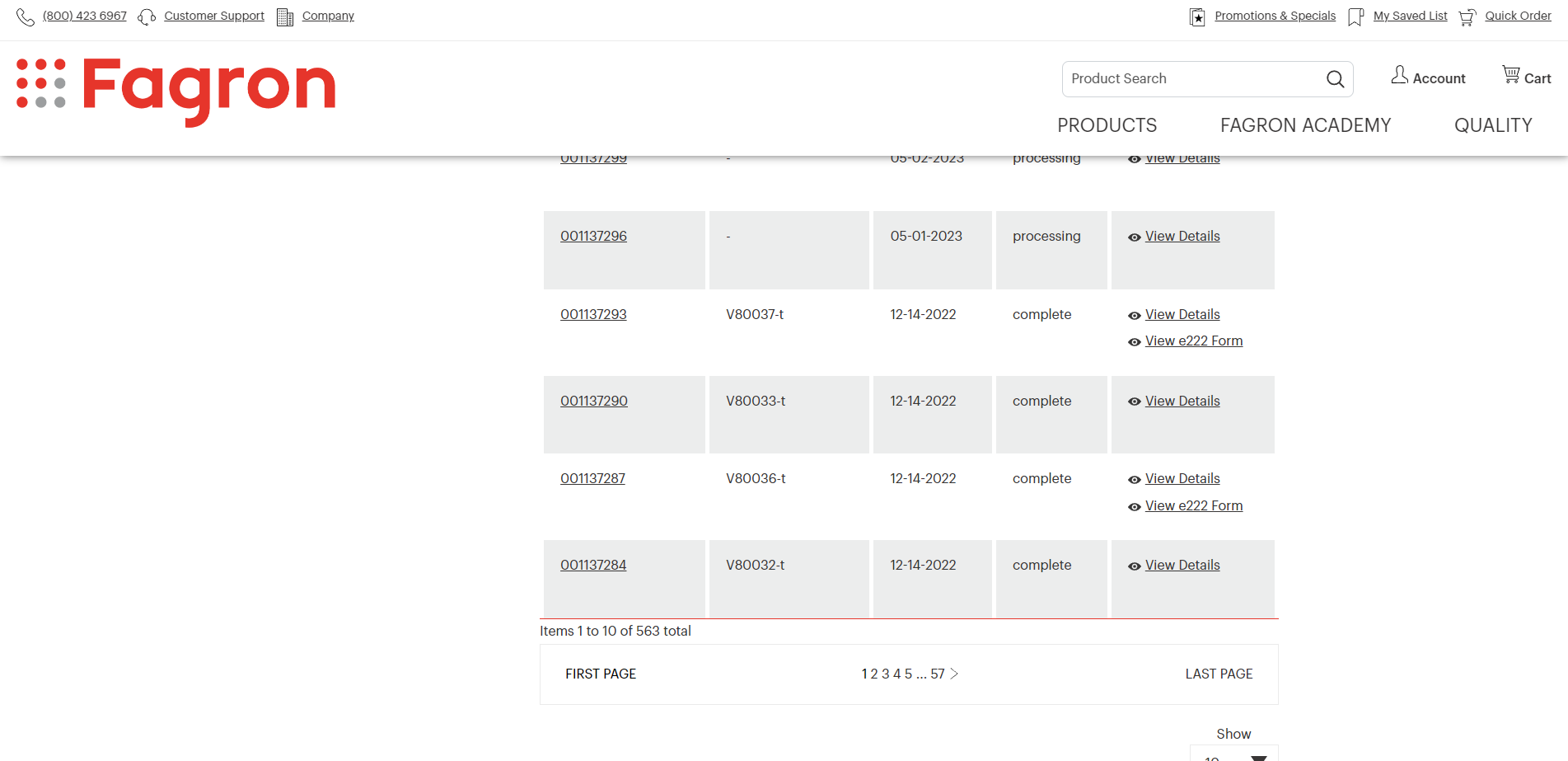
Pending CSOS Orders
This section displays any CSOS orders which have been placed but not yet electronically signed. Customers may resume the order signing process or delete the order.
CSOS Orders Not Yet Signed
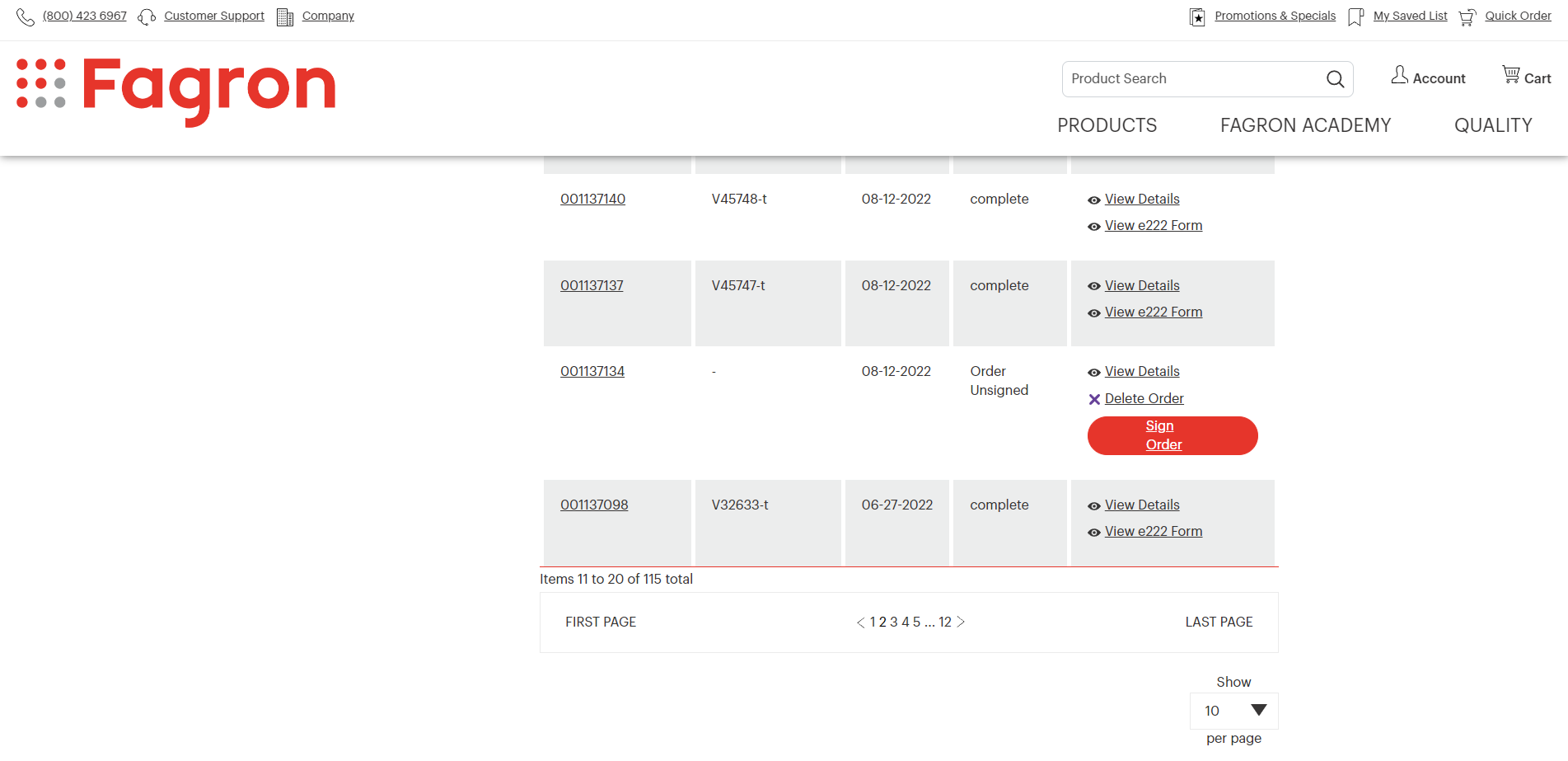
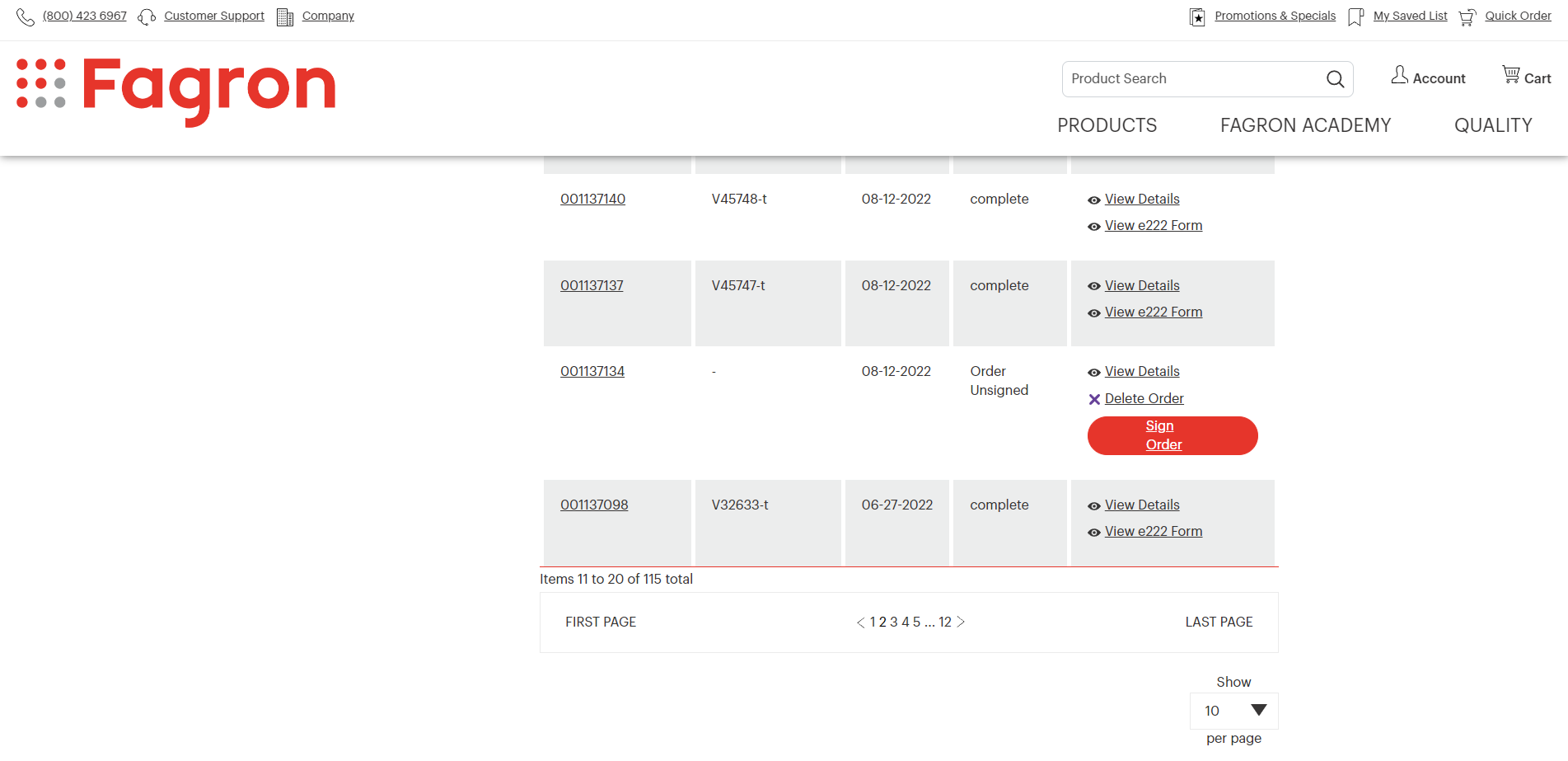
Confirming Receipt of Product
After shipment, customers may confirm receipt of CSOS orders by clicking the Confirm Receipt link next to the corresponding order. On the Confirm CSOS Order Receipt page, customers may enter the receipt date and the quantity received for each line item. In the event of receipt discrepancies, customers provide a comment to assist in compliance review. To complete the process, customers click the Confirm button. Stored received quantities are displayed on the e222 form.
Receipt Confirmation
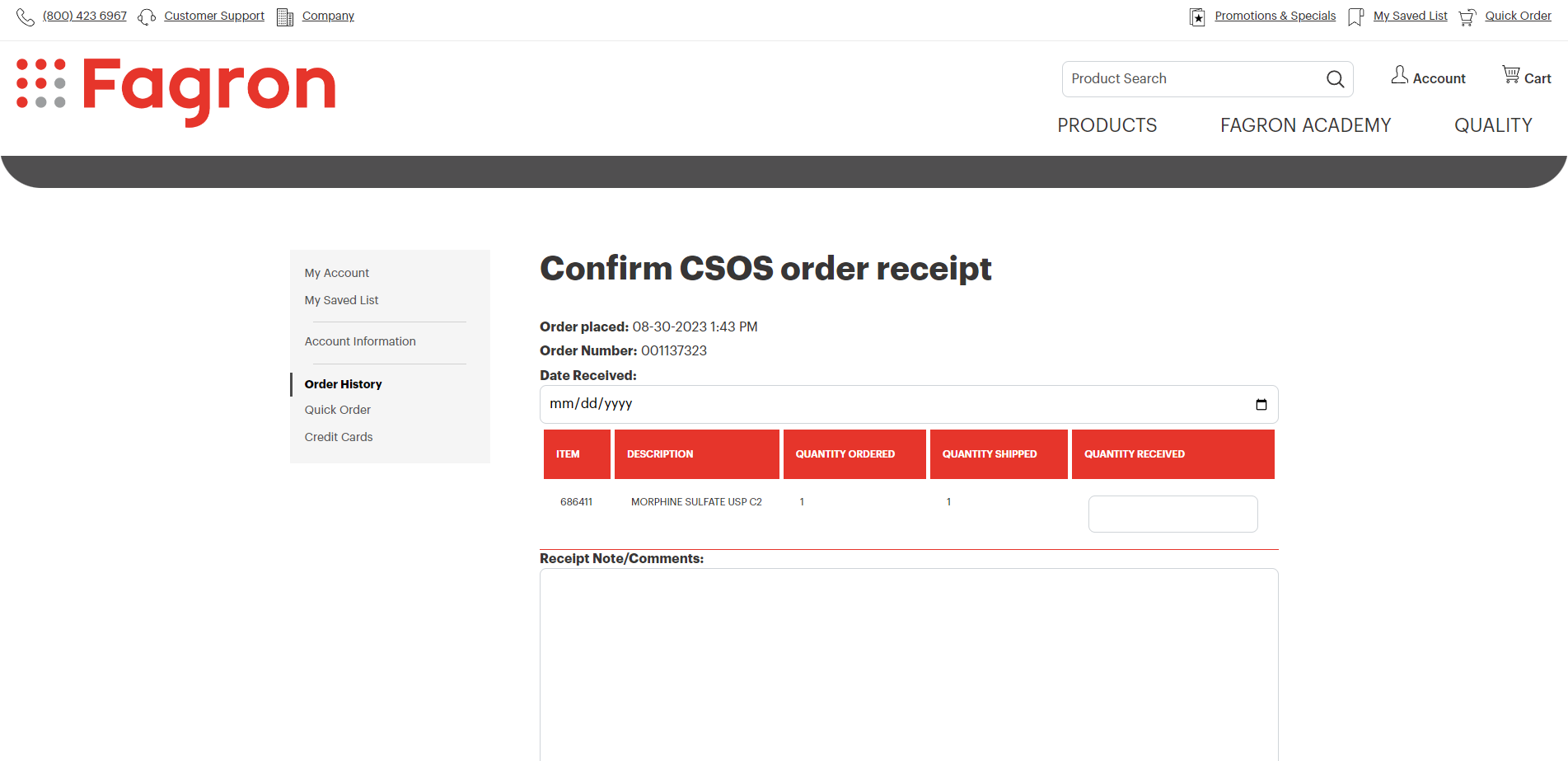
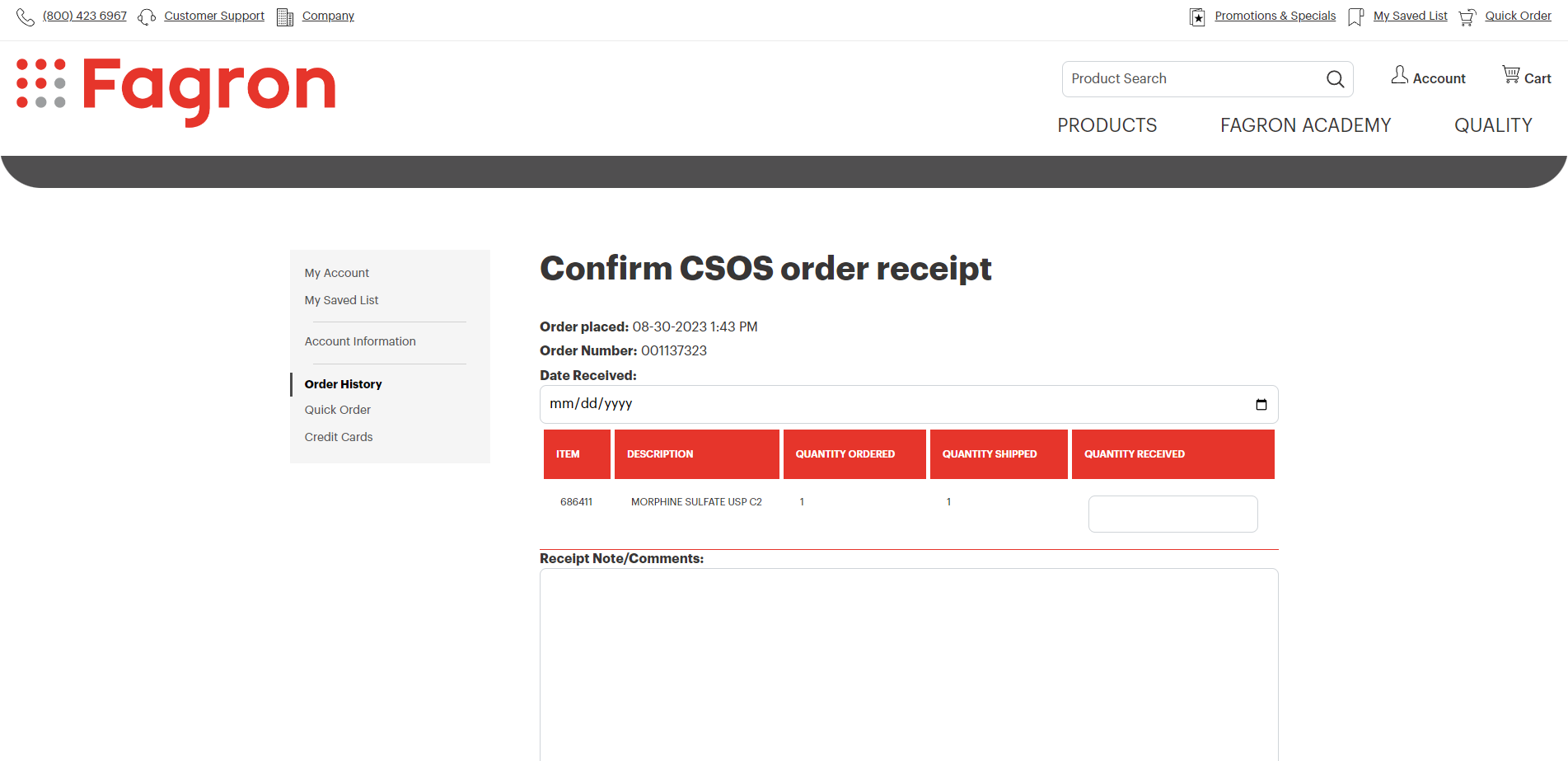
e222 Form
To view the e222 Form for a CSOS order, a customer simply clicks on the View e222 Form link next to the corresponding order on the Order History page. Customers may export a PDF of the e222 Form by clicking the Generate PDF button.
Viewing an e222 Form